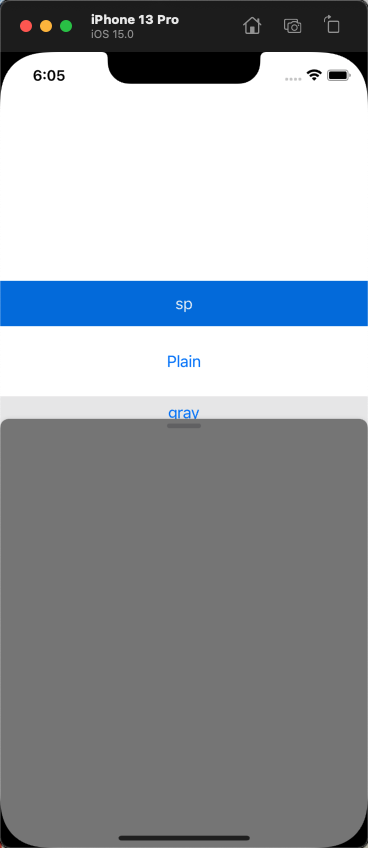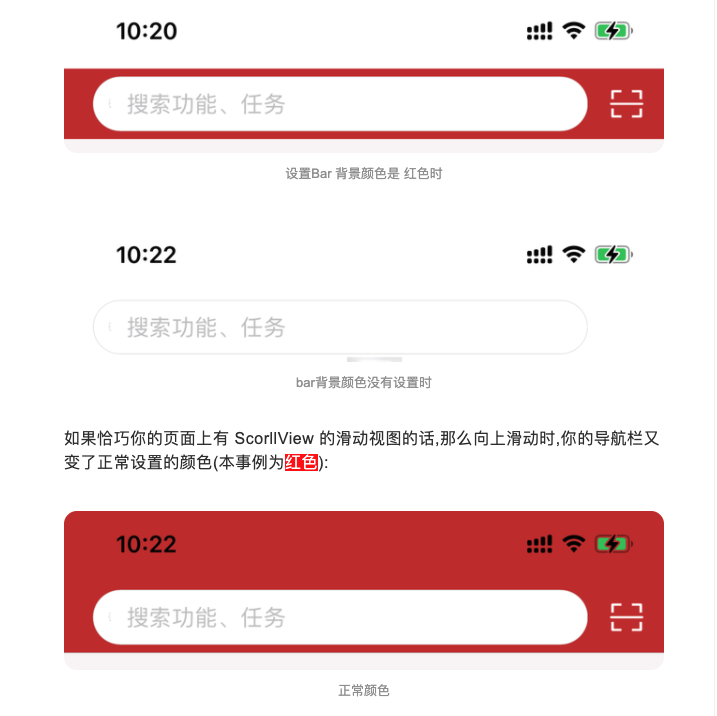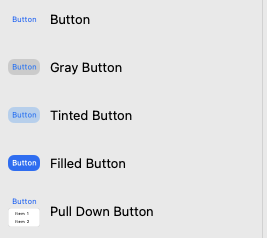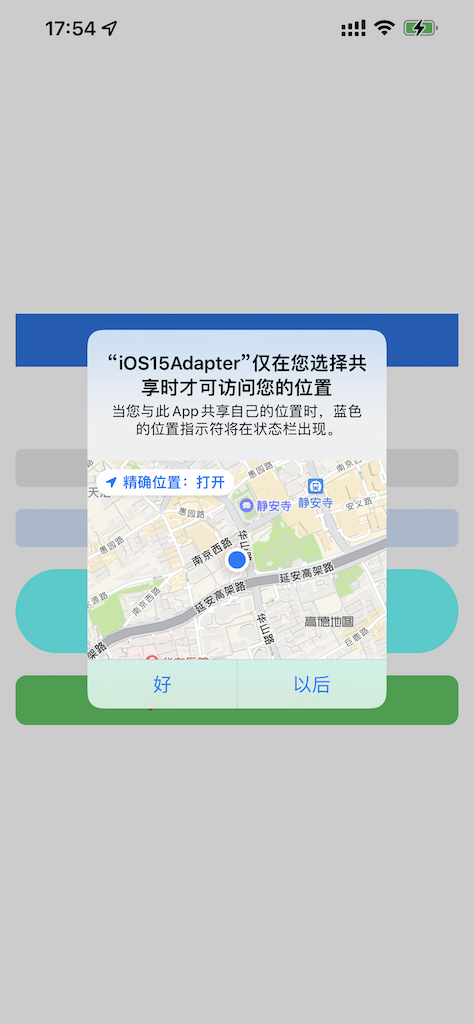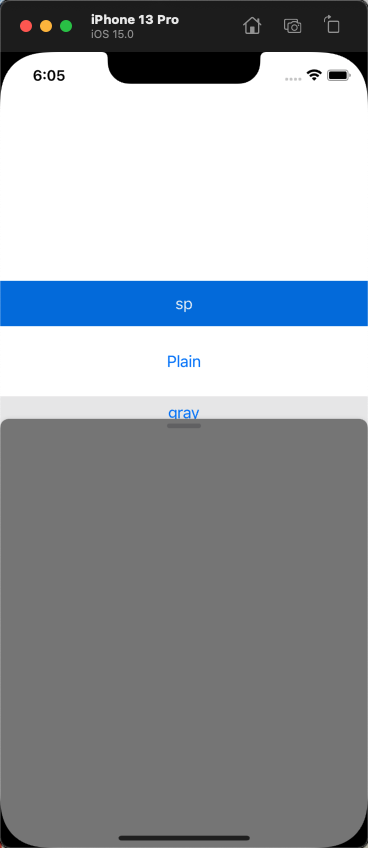iOS15新增UIKit要点特性
UINavigationBar, UIToolBar, UITabBar 设置颜色, 需要使用UIBarAppearance API
scrollEdgeAppearance
standardAppearance
上面这两个要设置成一个appearance, 不然导航栏带滚动视图的时候,
可能会导致本来设置的颜色变成透明的.
1
2
3
4
5
6
7
8
9
10
11
12
13
14
15
16
17
18
19
|
let navigationBarAppearance = UINavigationBarAppearance()
navigationBarAppearance.backgroundColor = .red
...
navigationController?.navigationBar.scrollEdgeAppearance = navigationBarAppearance
navigationController?.navigationBar.standardAppearance = navigationBarAppearance
let toolBarAppearance = UIToolbarAppearance()
toolBarAppearance.backgroundColor = .blue
...
navigationController?.toolbar.scrollEdgeAppearance = toolBarAppearance
navigationController?.toolbar.standardAppearance = toolBarAppearance
let tabBarAppearance = UITabBarAppearance()
toolBarAppearance.backgroundColor = .purple
...
tabBarController?.tabBar.scrollEdgeAppearance = tabBarAppearance
tabBarController?.tabBar.standardAppearance = tabBarAppearance
|
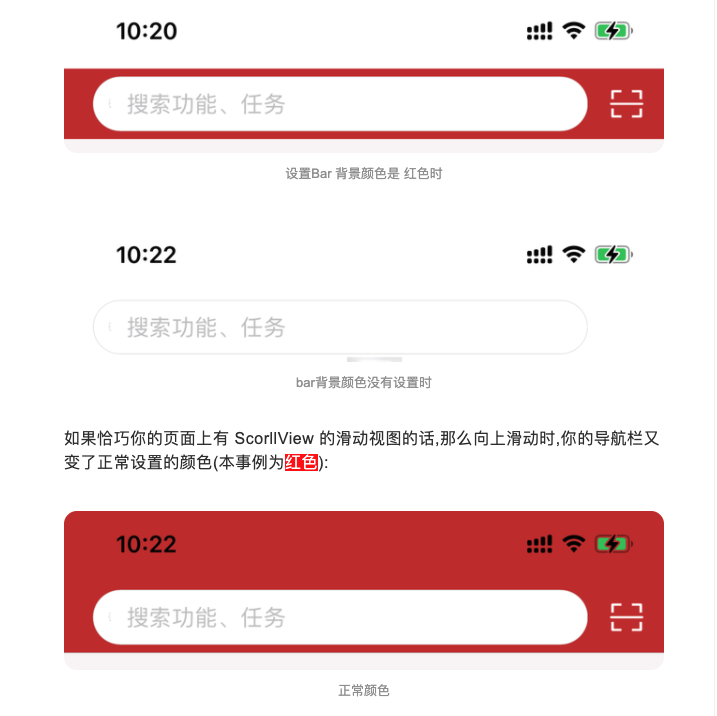
UITableView 新增了属性 sectionHeaderTopPadding
1
| tableView.sectionHeaderTopPadding = 0
|
UIButton.configuration 是一个新的结构体, 它指定按钮机器内容的外观和行为
如:cornerStyle、baseForegroundColor、baseBackgroundColor、buttonSize、title、image、subtitle、titlePadding、imagePadding、contentInsets、imagePlacement等。
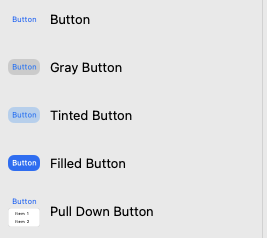
如何使用UIButton.Configure ?
1
2
3
4
5
6
7
8
9
10
11
| // 创建一个config
var config = UIButton.Configuration.tinted()
// 设置按钮标题
config.title = "Add to Cart"
// 设置按钮图片
config.image = UIImage(systemName: "cart.badge.plus")
// 设置图片居于按钮 左侧/右侧
config.imagePlacement = .trailing
// 将config 应用到按钮上
addToCartButton = UIButton(configuration: config, primaryAction: ...)
|
利用.configurationUpdateHandler 来控制按钮图片和子标题文字的显示 .
1
2
3
4
5
6
7
8
| addToCartButton.configurationUpdateHandler = { [unowned self] button in
var config = button.configuration
config?.image = button.isHighlighted
? UIImage(systemName: "cart.fill.badge.plus")
: UIImage(systemName: "cart.badge.plus")
config?.subTitle = self.itemQuantityDescription
button.configuration = config
}
|
1
2
3
4
5
| private var itemQuantityDescription: String? {
didSet {
addToCartButton.setNeedsUpdateConfiguration()
}
}
|
iOS15中UIKit提供了四种基本样式
gray \ filled \ tinted \ pulldown
样例:
1
2
3
4
5
6
7
8
|
var config = UIButton.Configuration.filled()
config.buttonSize = .large
config.image = UIImage(systemName: "cart.fill")
config.title = "Checkout"
config.background.backgroudColor = .buttonEmporium
let checkButton = UIButton(configuration: config, primaryAction: ...)
|
CLLocationButton 用于一次性定位授权, 该内容在CoreLocationUI模块
如果需要获取定位的详细信息依然需要借助于CoreLocation
1
2
3
4
5
6
7
8
| let locationButton = CLLocationButton()
locationButton.label = .currentLocation
locationButton.fontSize = 20
locationButton.icon = .arrowFilled
locationButton.cornerRadius = 10
locationButton.tintColor = UIColor.systemPink
locationButton.backgroudColor = UIColor.systemGreen
locationButton.addTarget(self, action: #selector(), for: .touchUpInside)
|
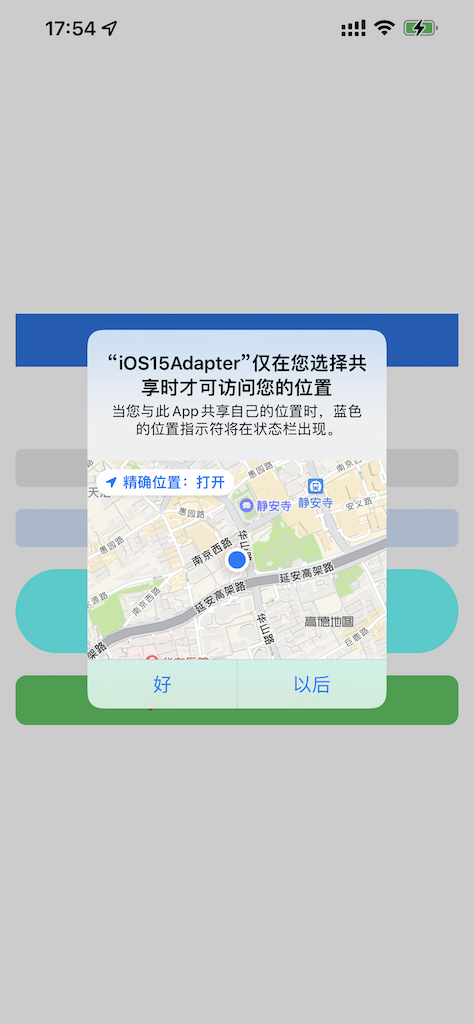
1
2
3
4
5
| UIImage(named: "sv.png")?.preparingThumbnail(of: CGSize(width: 200, height: 100))
UIImage(named: "sv.png")?.prepareThumbnail(of: CGSize(width: 200, height: 100)) { image in
}
await UIImage(named:"sv.png")?.byPreparingThumbnail(ofSize: CGSize(width: 100, height: 200))
|
新增UISheetPresentationController
管理工作表的外观和行为的表示控制器。
UISheetPresentationController官方文档
WWDC Video
- 新建一个要 present 的
viewcontroller
xxxvc.sheetPresentationController 来设置sheet的相关属性.
例如: detents (.medium() , .large() 范围 全屏和半屏之间滚动 )
largestUndimmedDetentIdentifier 设置为medium 弹出时底部视图不会变暗
还有:
prefersScrollingExpandsWhenScrolledToEdge
prefersEdgeAttachedInCompactHeight
widthFollowsPreferredContentSizeWhenEdgeAttached
1
| present(viewControllerToPresent, animated: true, completion: nil)
|